Once adjustments have been applied, you can review their effectiveness at reaching their target outcomes. If you have specified a review date for your adjustments, you will see reminders for reviews that are due soon and overdue reviews on the home page.

To review an adjustment, hover the mouse over the Adjustments tab at the top of the page and select Review an adjustment from the drop-down menu.

This will take you to a list of adjustments that have been applied in your school. Click on the 3 dots menu alongside the adjustment you would like to review.

Next, select the Review Adjustment option from the pop-up menu.
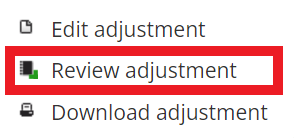
A pop-up dialog will appear. You can either create a new review or edit an existing review by clicking the notebook icon next to the review that you would like to edit.
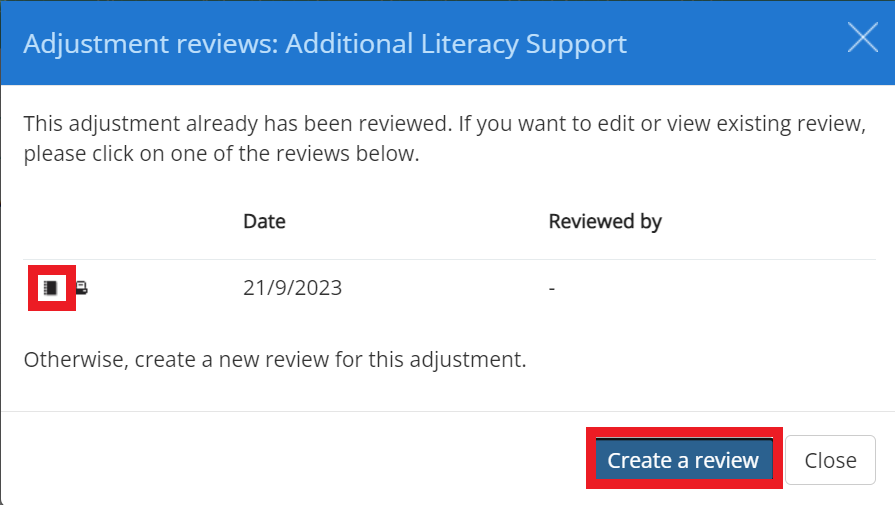
The outcome of the adjustment for each student can then be recorded and notes added if required. You can also select which teacher reviewed the adjustment.

Removing students from the review
To take students out of the review, untick the checkbox next to their name. The outcome and notes columns for their row will be greyed out as a result.

Set an outcome for a student in the review
To set an outcome for all students in the review, select an option from the Set outcome for all students drop down menu located at the bottom of the student list.

Outcomes (which can be edited in School settings) are scored to enable the creation of success charts in the Reports section of the software. The default scoring system is shown below:
- -2 Significantly less than expected
- -1 Less than expected
- 0 As expected
- +1 More than expected
- +2 Significantly more than expected
Set an outcome for all students in the review
To set an outcome for all students in the review, select an option from the Set outcome for all students drop down menu located at the bottom of the student list.

Include adjustment notes in the review
To include adjustment notes within the review, tick the checkbox labelled Show adjustment notes. Any notes that were made in the Notes section of the adjustment will appear above the Notes section for each student on the review.

Review options
In the top right-hand corner of the review page, you will see four option buttons for your review. These buttons perform the following functions:

Save review: Click on this button to save the review.
Edit adjustment: Click on this button to view the adjustment and make changes if necessary.
Print review: Click on this button to generate a printable pdf copy of the review.
Delete review: Click on this button to delete the review.
Was this article helpful?
That’s Great!
Thank you for your feedback
Sorry! We couldn't be helpful
Thank you for your feedback
Feedback sent
We appreciate your effort and will try to fix the article