TABLE OF CONTENTS
Preamble
In addition to regular face-to-face teaching classes, teachers sometimes need to have additional activities added to their cyclical timetable. These could include such things as meeting times with other teachers, whole school meetings, allocated time for running school tours, music tuition, protected planning time, etc.
Meetings can be added to the grid manually, either before or after a timetable has been built, or alternatively, E10 can find a place for the meetings during the construction process.
These types of activities are managed in a pre-defined year level called 'Meetings'.
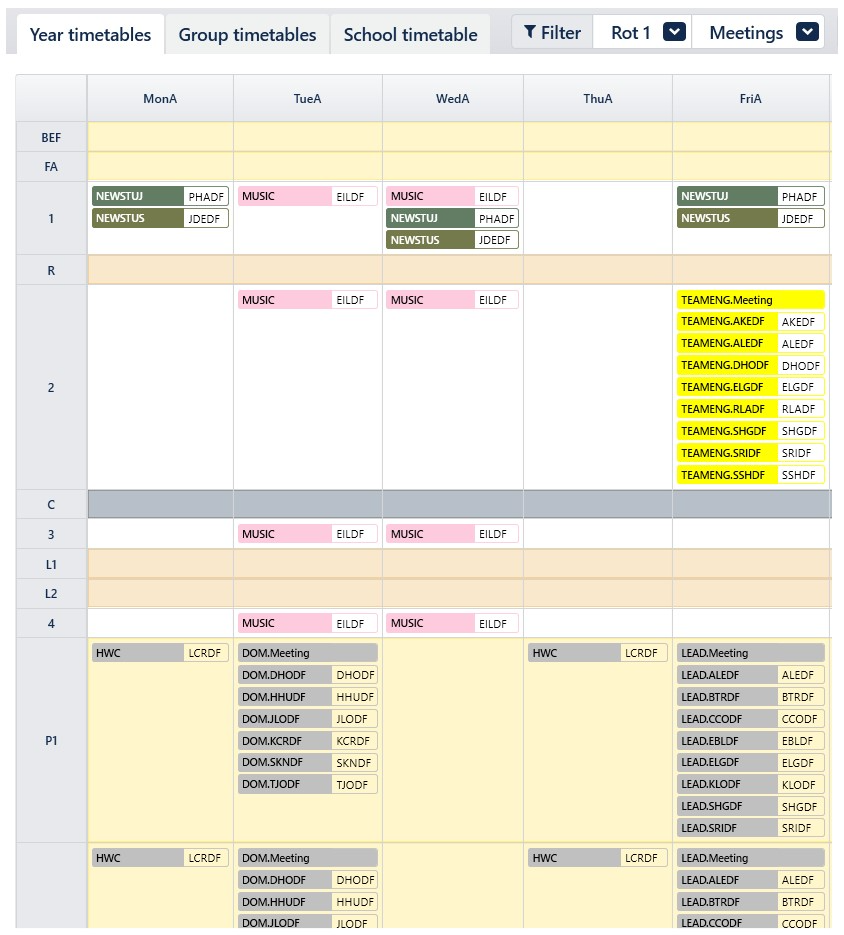
Adding meetings
Class data > Meetings
- Meeting name: Enter an appropriate meeting code e.g. TEAMENG, MUSIC
- Faculty: Enter the Faculty, change colour if desired
- Subject: Enter the meeting name
- #Per: Enter the number of period places it will take up on the timetable
- 2: two online periods (load allocation of 2)
- 0+1: one offline period (load allocation of 1)
- 2+1: two online periods and one offline period (load allocation of 3)
- 2(0): two online periods (load allocation of zero)
- Spread: Use 'Anything' if the meetings will be placed on the timetable manually. Enter the Spread (as explained in F1 help) for meetings that E10 will place on the timetable during timetable construction.
- Rot: blank by default to run all year. Enter a rotation number of the meeting is limited to run during a certain rotation only.
- Teachers: Select one or more teacher codes from the Teacher window for whom the meeting applies. Select either:
- individual or multiple teachers, in the same or across different faculties
- individual or multiple faculties
- All (at the top of the teacher picker)
- Campus: Meetings scheduled for teachers may be associated with a campus using the Campus column if your school has a Multi-grid file.
- Separate: Enter Y where there are multiple teachers who will be assigned to the meeting, but where the meeting does not need to occur at the same time for all teachers. For example, all teachers may need to have one period of planning time, but they can each have it in a different grid spot to suit their own timetable.
- RoomPref: Enter the desired room/s for the meeting, or enter 'None' if no room is required.
- Periods: If the meeting must occur in a particular period, double-click to select the grid spot.
- 6 = Every period 6 in the cycle
- -1,-2,-3 = cannot run in periods 1 to 3
- Wed1 = Occurs on all Wednesdays period 1 of the cycle
- TueA3 = Occurs only on Tuesday period 3 in week A
- ThuB1-B4 = Occurs on Thursday in B week in periods 1 to 4. (This may include offline periods such as Recess.)
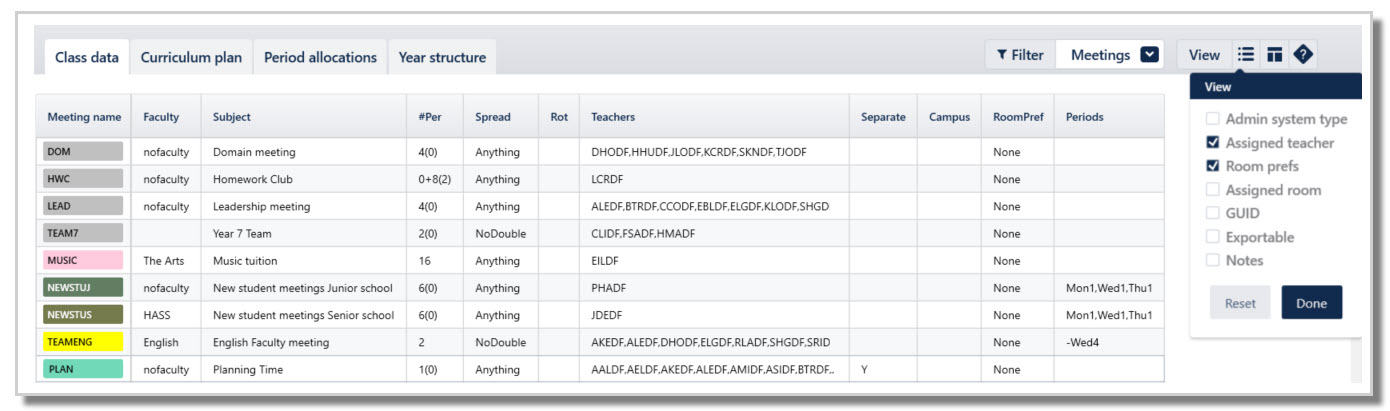
E10 will create individual sub-classes with the teacher code as the class identifier, eg TEAMENG.AKEDF, TEAMENG.ALEDF, where AKEDF and ALEDF are the teacher codes.
These sub-classes will not be visible in the Class data screen.
The sub-classes will be visible on the relevant timetables.
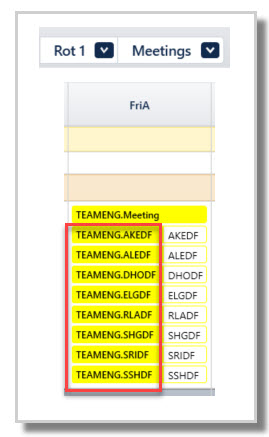
Separate meetings
In this example, all teachers have been selected to be assigned 1 period for planning time. A 'Y' has been entered into the Separate field, so an individual meeting will be created for each teacher independently from other teachers' planning times.
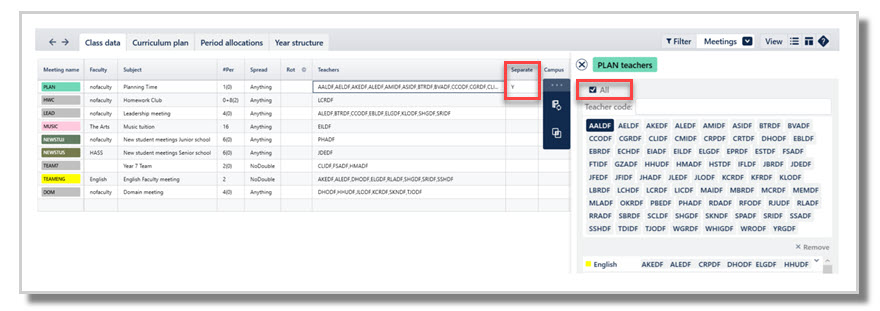
The Planning time meetings can be added in the Master grid during construction or placed manually onto the timetable.
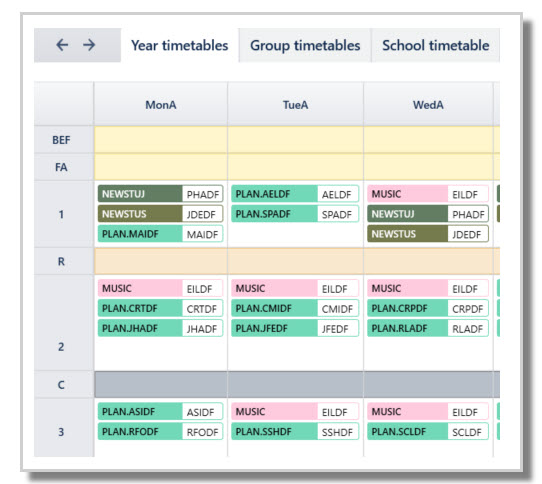

Some 3rd party systems may require staff to have their own meetings to appear correctly or need a setting on their end activated to allow for multiple staff for 1 meeting. Please speak with your 3rd party system for assistance with that.
Was this article helpful?
That’s Great!
Thank you for your feedback
Sorry! We couldn't be helpful
Thank you for your feedback
Feedback sent
We appreciate your effort and will try to fix the article