The full adjustments report allows you to see an overview of which students are assigned to all of your adjustments. To view a full adjustments report, mouse over the Reports tab at the top of the page and select Full adjustments report from the drop down menu.

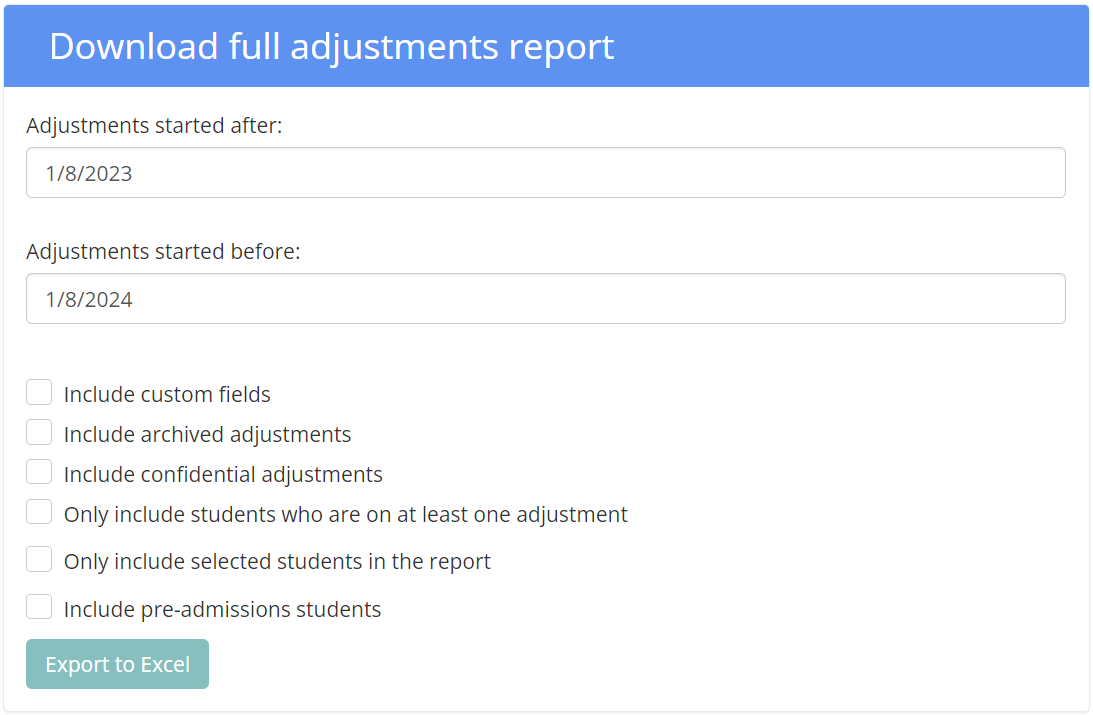
Finally, click on the Export to Excel button to generate the report.
Was this article helpful?
That’s Great!
Thank you for your feedback
Sorry! We couldn't be helpful
Thank you for your feedback
Feedback sent
We appreciate your effort and will try to fix the article