TABLE OF CONTENTS
- 1. CES set up
- 2. Configure timetable sync from E10
- 3. Sync timetable
- 4. Publish timetable in CES
- Important information
Timetables built within the Tes Timetable package can be sent directly to CES from the timetable file.
The following data sync’s are possible and performed for particular purposes:
- Sync timetable file to CES
- Usually done at the beginning of each term or semester, or if not using Timetable Daily, whenever timetable or class list changes need to be sent to CES. - Sync timetable file to Timetable Daily
- Whenever timetable or class list changes are made within the timetable file - Sync Timetable Daily (online)
- On a Daily basis to send through daily organisation type changes, timetable changes or class list changes made through Tes Staff
This article covers the first option only.

Please make sure that you have read the important information section in this document as well before starting the configuration.
1. CES set up

Please contact them for any support required in the set up in this system, as Tes consultants are not able to advise.
Some set up must be done in CES prior to syncing any data from the Timetable file. These include:
- Setting up School Settings
- School Calendar: Teaching Terms, Non Teaching Days, Non Attendance days
- LISS Configuration: Set up a Username and Password that will later be entered into timetable file to authenticate the user to perform the sync
- School Calendar: Teaching Terms, Non Teaching Days, Non Attendance days
- Timetabling Preparation
- Timetable Cycle:
- Set up a cycle.
- Set up Timetable Cycle Days. The Code must match the Days codes in the E10 grid structure.
- Timetable Cycle:
- Timetable Day:
- Enter the Period codes and times. The Description field must match the Period codes in E10 grid structure.
* Note that bell times in timetable file do not sync to CES; bell times must be set up correctly in CES.
- Timetable Day:
2. Configure timetable sync from E10
The syncing details must be initially set up in E10 before a sync can occur. This is often only needed to be performed once.
- Go to File > Synchronisation > Configure
- Click on the blue plus + button and select Civica Education Suite (LISS)
(The image below shows that the Edval web server sync is also configured for Timetable Daily purposes.)
- Click on the Configure button (or go to the Connection tab).
Enter the details
For CEONT Schools (Catholic Education Northern Territory) Enter the URL: https://ces-liss.nt.catholic.edu.au (Contact CES if unsure about the URL).
For CESA Schools (Catholic Education South Australia) Enter the URL: https://cesa-liss.catholic.edu.au or https://cesa-liss.civicaed.com.au/ (Contact CES if unsure about the URL).
School code, Username and Password: explained in the CES set up above.
- Go to the Other tab.
Enter your preferences.
3. Sync timetable

- Go to File > Synchronise > Sync now
There are two sync options: Basic and Advanced.
Basic sync
The basic sync sends the following information from E10 to CES: Classes, Class lists, the Timetable and Duty Roster, and Room information. Downloads teachers and students from CES into Tes timetable.
- Date: Enter the date range of the sync, such as for a term or semester.
- Create support log file: Check this box if you are having issues with the sync. It will place a text file of the timetable data into your folder where the timetable file is stored, which can be sent to Tes support for troubleshooting.
- Timetable Rotation(s) : Select the rotation/s for which timetable rotation is to be sync'd.
- Check course codes: This button checks that classes with the same course codes but different subject names are flagged as Schoolbox does not differentiate between them and applies the first subject name it sees for all classes with that course code. E.g. 12ENG1 - English and 12ENGA - Engineering. Course code for both classes is '12ENG' and Schoolbox could label both as either 'English' or 'Engineering'.
Advanced sync
This sync allows full control over what information is sent to and received from CES.
The left hand box (Timetable<-- CES Education Suite) shows options for data transfer from CES into timetable file.
The right hand box (Timetable--> CES Education Suite) shows the options for data transfer from the timetable file into CES.
The left hand box (Timetable<-- CES Education Suite) shows options for data transfer from CES into timetable file.
The right hand box (Timetable--> CES Education Suite) shows the options for data transfer from the timetable file into CES.
From: Enter the date range of the sync, such as for a term or semester.
Create support log file: Check this box if you are having issues with the sync. It will place a text file of the timetable data into your folder where the timetable file is stored, which can be sent to Tes support for troubleshooting.
Timetable Rotation(s): Select the rotation/s for which timetable rotation is to be sync'd.
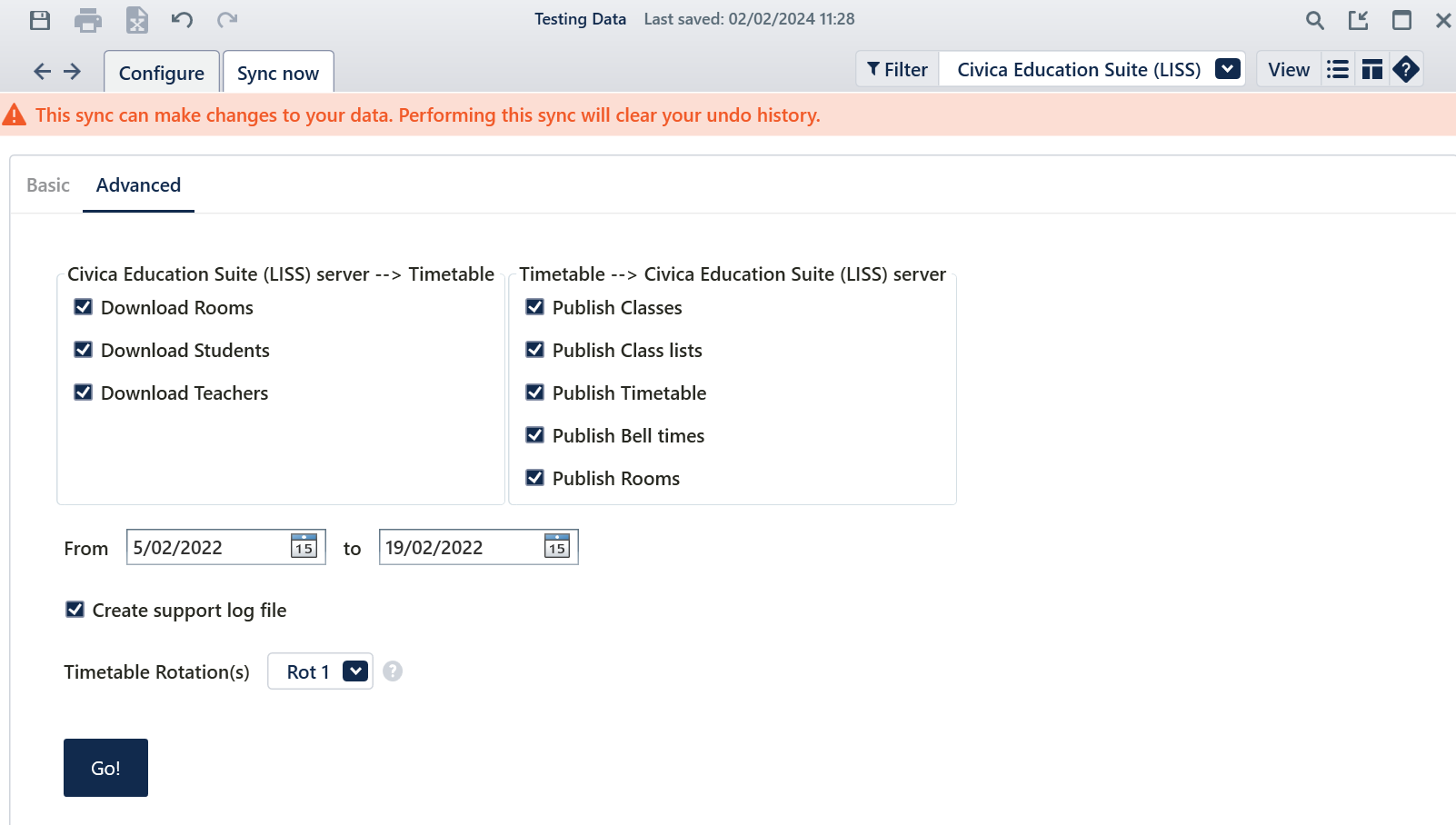
- Select Go to perform the sync.
Data matching screen in Timetable
A data check will occur between the two systems when a basic sync is done, or if you choose to download data from other system into the Timetable file in the Advanced sync. The data checking includes Rooms, Teachers and Students.
If there is mismatching data, a pop up screen will display the mismatching data. There will be the option to correct the data or to proceed without fixing.
Download Rooms:
The screen displayed here shows the list of rooms that exists in Timetable file, but does not in other system. You have the option to delete these rooms from Timetable file, or keep them.
Download Students:
If there is a mismatch in student data, the following matching screen will display.
Options | Details |
Open action log | This will open all the mismatching data in the log format which will then allow you to copy to clipboard or even comparing with 'Show old logs' from previous syncs. |
Help | This will open the help window that will explain the matching between two systems |
Delete from timetable file | This will allow user to delete any data from timetable file if it does not exist in other system |
| Match to SIS records (manual match if needed) | This will open the window that will show the Timetable file record on left column and other system on right column where it allows you to drag the data to match between two systems. Remember if any data is not matched and you click on 'Done" it will inactivate the data in the Timetable file. |
| Mark as inactive | This will inactive the students in the Timetable that does not match with other system |
Leave them as is for now | This will not match up the data but will download the new data from other system. In Timetable both old and new will be kept. |
Download Teachers:
If there is a mismatch in teacher data, the matching screen will display.
The matching screen allows you to drag and drop the entries in each column to match the teacher data between the Timetable file and the other system.
If there is any unmatched data left and you click on 'Done', a message will pop up asking if you wish to delete the entry or leave it as it is. This means it will download the new teachers and leave the existing unmatched teachers in the Timetable file as is.
Syncing class lists only
It is common to make regular changes to student's classes, without changing the actual timetable. In this case, you might like to do the following:
- Go to the Advanced sync
- Select only 'Publish class lists'
- Sync
In this case, there is no need to complete Step 4 below, as the student's timetables in CES reflect with the change without the need to Publish timetable in CES.
4. Publish timetable in CES
The incoming timetable must be 'published' in CES after every sync from the Timetable file.
- Go to Timetabling > Timetable (External)
- Select Publish
- Select the Edit icon on the right of the External Calendar
- Check the Timetable Cycle, Start and End dates that the incoming timetable should display for, and the Cycle start day (the first day of the calendar year, usually a date in January)
- Save
The timetable sync is now complete. It is wise to check some teacher and student timetables to make sure everything looks as expected.
Important information
Teacher data
CES is the source of truth for teachers, therefore, teachers must first be entered into CES. They can then be either downloaded into the Timetable file through the Advanced sync option in the Timetable file, or entered manually into the Timetable file using the same teacher details. There are a few fields in CES that must have specific information for a sync to occur.
Authority Staff ID: This code will be downloaded into the Timetable file and used for matching purposes.
Staff type: There are only two types of teachers who will be downloaded into the Timetable file: Teacher and Extra curricular.
FTE: Must be greater than zero (decimals are accepted for part time staff).

Teacher details downloaded are: Authority Staff ID, First name, Surname, gender, school email address and home phone number.
Student data
CES is the source of truth for students, therefore, students must first be entered into CES . They can then be either downloaded into the Timetable file through the Advanced sync option in the Timetable file , or entered manually into the Timetable file using the same student details.
If an entry exists in the Student ID field in CES , this will be used as the Student code in the Timetable file when downloading the details. If no entry exists in the Student ID field in CES , the student SIF code will be used instead (The SIF code for a student cannot be found in CES ).

Student details downloaded are: Student ID, First name, Surname, Gender, House, Email address and Phone number.
When a student has an exit date entered in CES, and a further sync between the Timetable file and CES occurs, the student will remain in the Timetable file but will display as inactive.
Class data
Classes should have numeric class identifiers, as CES will only accept classes with numeric identifiers.
For example:
Accepted: 9MAT 1 9MAT. 1 9MAT. 01 9MAT- 01Not accepted: 9MAT A 9MAT. 6B
Functionality not yet supported
Some Tes Timetable features are not yet supported in CES. These include;
- Two teachers at once
- Two rooms at once
- Meetings set up in the Meetings year
- Priority classes
Tes support can offer alternatives to these features that may achieve the desired outcome.
Was this article helpful?
That’s Great!
Thank you for your feedback
Sorry! We couldn't be helpful
Thank you for your feedback
Feedback sent
We appreciate your effort and will try to fix the article