TABLE OF CONTENTS
- Step 1: Check your E10 File (.etz)
- Step 2: Upload Cyclical Timetable Data
- Step 3: Access Timetable Daily and initial setup
- EdvalStaff (Optional)
Step 1: Check your E10 File (.etz)
Teacher Data
MaxLoad
- Ensure every teacher's MaxLoad is correct as this will be taken into account when calculating covers in Timetable Daily.
Unavailability
- Unavailability for all teachers must be entered into the Unavailable field. This will ensure teachers are only displayed as cover options on the days they are physically at school.
- Double click on the Unavailable (greyed out) field to set unavailable days and times.
Email Address
Email addresses for teachers must be entered for teachers to receive:
- Daily Bulletins
- Day Sheets
- Access their timetables and other functions dependant on user permissions.
Bell Times
Check that your bell times are correct. To do this,
- Go to E10 > Setup > Grid Structure.
- View bell time durations to check any variations or anomalies that look incorrect.
Step 2: Upload Cyclical Timetable Data
The timetable .etz file (cyclical timetable, class lists etc) must be synchronised with Timetable Daily to upload the timetable data. For more information on the sync process please refer to the relevant document below. To be able to upload timetable data to Timetable Daily, you would need the webcode that is issued by license team. Please contact edval-license.team@tes.com to issue the admin level webcode.
Please see: Timetable Daily: Uploading Timetable Data from E10
Step 3: Access Timetable Daily and initial setup
- Go to my.edval.education and enter your 7-character WebCode.
Set up the School Calendar in Date Mapping
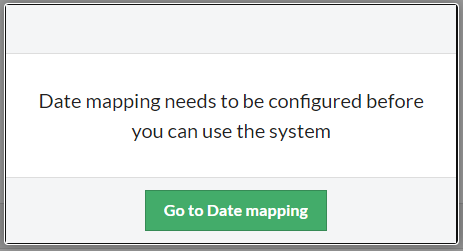
- Click on Go to Date mapping
- Configure the calendar based on your schools current academic year
- For detailed instructions on how best to do this please read the following document: Timetable Daily: Date Mapping or use the 'Show me how' walk-through button in the Date mapping screen indicated below.
Check Timetable Daily Settings
Check timetables
- Click View > Timetables and use the filters to adjust the View Mode, Timetable Type and Selection.
EdvalStaff (Optional)
Edval Staff for E10
Was this article helpful?
That’s Great!
Thank you for your feedback
Sorry! We couldn't be helpful
Thank you for your feedback
Feedback sent
We appreciate your effort and will try to fix the article