TABLE OF CONTENTS
Introduction
Due to the Covid-19 pandemic, schools are finding that exams have been delayed and Yr 12 students need to be kept back.
Normally, rolling over the file would mean that Yr 12 students would be removed from the file.
This document gives general information on implementing the Rollover procedure to handle timetable changes for years 11 and 12 in Term 4 while keeping both students in the same timetable file.
STEPS
File > Setup > Year levels
First, we need to create a new year level so the existing Yr 12 students have somewhere to go and allows you to differentiate between the upcoming Yr 12 students.
Go to File > Setup > Year levels and enter a new year level at the bottom. In the example below, 'Yr13' is used.

The year level needs to be a number only and not contain any letters
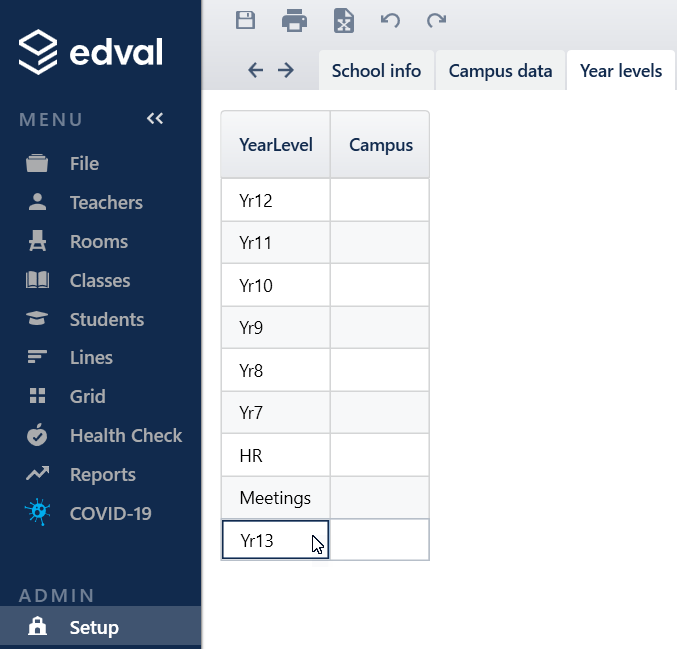
File > Rollover > All year levels
Next, go to File > Rollover > All year levels and roll over as you would normally. As you can see, the new year level pops up for the 'Yr 12' drop-down menu.
After selecting what options you would like and the new file name, click 'Ok'.
The file will then be rolled over and you can use the file as you normally would.

Be aware that syncing to your third-party system could affect your existing Yr 12 students, as they will no longer be linked to any classes.
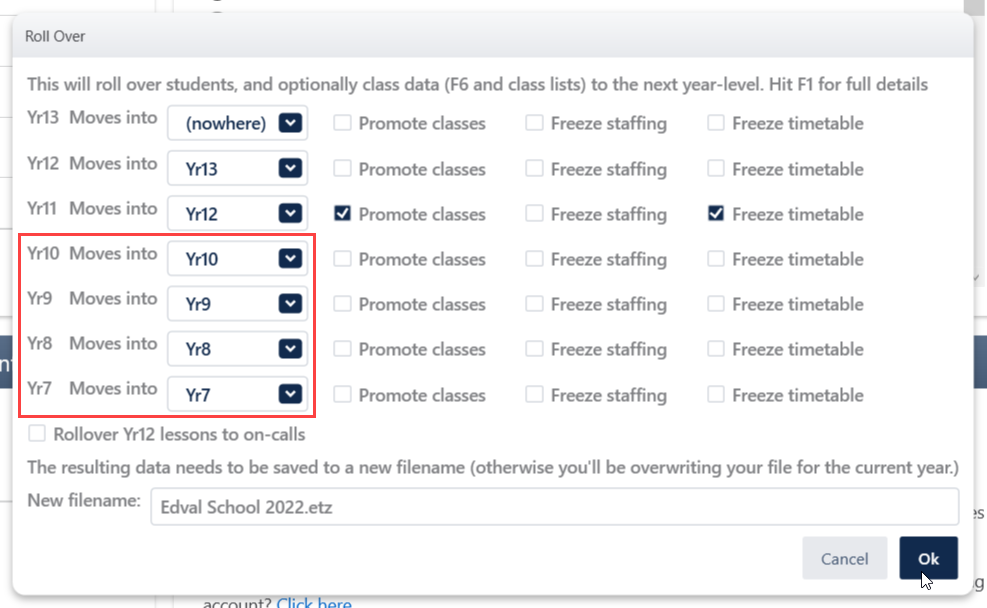
Was this article helpful?
That’s Great!
Thank you for your feedback
Sorry! We couldn't be helpful
Thank you for your feedback
Feedback sent
We appreciate your effort and will try to fix the article
