TABLE OF CONTENTS
Preamble
Before beginning next year's timetable generation, next year's file must be created. The File > Rollover > All year levels function does this by taking a copy of your current file, incrementing the academic year and promoting students into their next year level. Various promotion or timetable freezing options are available to meet your school's requirements. The rollover function is performed as the first step in setting up the timetable file for the following year. It will be used to collect and manage student elective data, generate lines, manage staffing and other resources, manage student data, and construct the timetable.
How to 'rollover' your file
1. Automatically acquire a webcode for online modules (Choice, Daily, Interviews)
- If you are licensed for Choice, you will need to obtain a new year's Administrator webcode to sync your Choice form when ready. (If you do not wish to generate your webcode at this stage, you can continue to the next step to 'rollover' your timetable file).
- Go to File > Rollover > Generate next year's webcode.

- A prompt will display:

- If you have forgotten your current year's webcode, select 'Forgot my webcode' and your webcode will be emailed to you.
If you know your current year's webcode, enter it into the text field and select 'Get next year's webcode'.
If you haven't been issued a webcode, you can submit a request via 'Get Help'.
- Confirm your email address associated with the webcode:

- If the email listed is correct, click 'Yes', and you will get the confirmation email. Check your email for the webcode.

IMPORTANT: An Administrator webcode is required to sync Choice forms. If you do not currently hold an Administrator webcode, or a webcode that includes the permission to sync to the Edval web server, the new year's webcode generated for you will also not include that permission. If this is the case, please do not enter your existing webcode to get next year's webcode, but rather follow the steps below.

If you have never had a webcode, or do not have an existing webcode that includes permission to sync to the Edval web server, click on the 'Get Help' link in the bottom right hand corner of any screen within the E10 .etz file to request a webcode with the permission to sync to the Edval web server. The Tes team will process your request as quickly as possible and email you your new personal webcode.
2. Rollover file
- Go to File > Rollover > All Year Levels.

3. Enter rollover settings
- You will now be presented with options for your rollover. Default settings are based on your region and your file's year-level arrangement.

Moves into:
Map each current year level to the year level they will become in the following year's file. The drop-down options will display year levels that have been set up in Setup > Year levels. Students will be moved from their current year level to the mapped year level in student data. Any year level mapped to (nowhere) will be removed from the file.
Promote classes:
During the rollover process, all current class data is kept exactly as is in the new year's file. Some schools, for some year levels, need to maintain class lists and promote them to reflect the new year level. The most common example is students in Year 11 needing to stay in the same classes for Year 12. In some states, Year 9 students stay in the same classes for Year 10.
Edval can promote classes by re-coding current classes to the new year's level classes, and maintain the class lists. Ticking 'Promote classes' will alter 11BIO.A class to 12BIO.A class, retaining the same class list. This will not work for classes with codes that start with alternative characters. For example, a Stage 5 class with code S5MUS.A can't be promoted correctly. This option is not to be used for 'group' based classes, as often seen in Years 7-9, as the 'Group class lists' function manages these types of classes. More information below.
Freeze staffing:
Freezing staffing will retain the same teachers for the selected year level's classes. E10 will enter the syntax required in Class data > TeacherPref column to lock staffing in place.
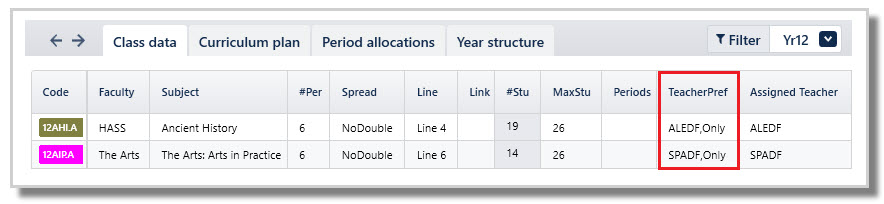
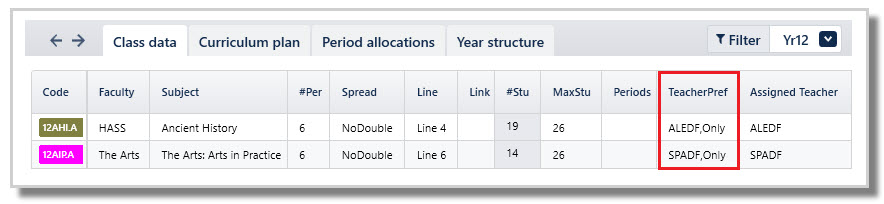
Freeze timetable:
During rollover, the current timetable will be removed from the Master grid (except for any hard-coded classes). It is possible to keep classes on the grid by selecting 'Freeze timetable'.
Do the 'Meadowbanks' rollover:
For NSW schools that use Daily, we recommend that you do not use the ' Do the 'Meadowbanks' rollover' function, but rather manage this directly in Daily.
4. Continue in your new year's file
After selecting OK, the previous file will automatically close with no loss to any of the data, and the new year's file will open automatically.

This file will, by default, be saved in the same location as the previous file, so you may wish to move it to an appropriate folder depending on your file management.
Watch the video
What happens when the file is 'rolled over'?
- Students are moved out of each year level and into the requested year level.
- Defaults are provided, but check that the year links are specified correctly in the dialogue box.
- Students in any year that does not progress into any other year level are deleted from the database.
- The Master grid is cleared.
- For every teacher, the 'MaxDuties' column in the Duty roster is reset to zero, and the 'Num' column in the Study roster is also reset to zero.
- Changes involving classes and staffing will depend upon which parameters are selected. These parameters can be specified per year level. Defaults are shown in the dialogue box, and differ per region.
- Note that Priority classes information is maintained.
How 'Promote classes' works
- The class data will be retained between the promoted students and promoted classes.
- Similarly, the elective line structure for promoted classes will be copied to the new year level. This is done in schools where electives run for two years, 9-10 and 11-12; however, you could also use it, e.g. to retain/promote the class membership of streamed classes.
- The class code will be modified to reflect the new year level. However, this only works with classes whose class code begins with the year level - other classes simply retain their original codes. (Schools that place the year level as a suffix to the code are at a disadvantage here).
- E10 modifies the class code ONLY. This means that the number of periods is retained, and this may no longer be correct for all subjects or lines in the new year 'Yr+1', so you will need to carefully check this.
- Links between classes and 'Group <class>' linkages are retained between classes, but updated with their new names.
- Any Class data > Action bar > Mix groups for year level 'Yr' classes will be rolled over into 'Yr+1'. However, a manual check should be made afterwards.

Note that there is no need to delete classes from the class data screens (unless they are not occurring at all the following year). The process of generating lines will update the data in the class data screens.
Deleting classes has detrimental effects when working in Subject teachers and Subject rooms screens.
Deleting classes has detrimental effects when working in Subject teachers and Subject rooms screens.
Was this article helpful?
That’s Great!
Thank you for your feedback
Sorry! We couldn't be helpful
Thank you for your feedback
Feedback sent
We appreciate your effort and will try to fix the article
